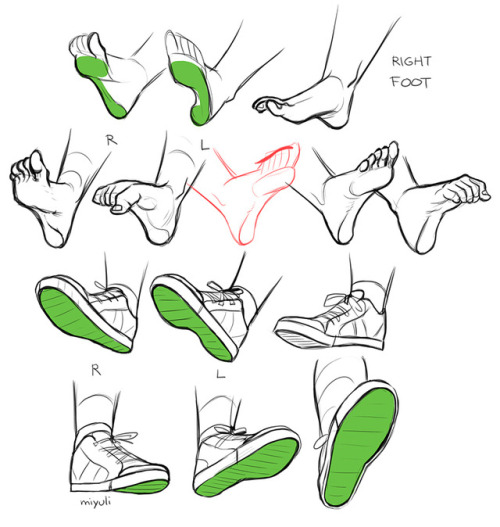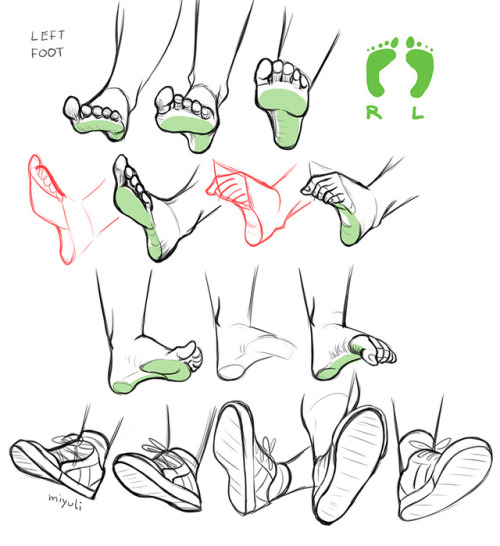Setting Forward - Submitted By Lost-in-thoughts-all-alone

Setting Forward - Submitted by Lost-in-thoughts-all-alone
#0C0524 #16196A #22238D #3C3EE1 #3B64FA
More Posts from Artrefforsteph and Others
Copic Marker Walkthrough
Lately many people have been asking me how to create a space nebula effect with markers. The process is relatively simple, but it’s not easy to explain simply with words alone. So in this walkthrough I’m going to show step by step how it’s done.

First things first. This is the list of supplies I used. -Strathmore Mixed Media 5.5 x 8.5 sketchbook-Pink and White Colored Pencil-White Gel Pen-13 Copic Marlers (12 colors and a colorless blender, which I’ll explain how to use later.) I should point out now that you aren’t required to use the exact brands I used to create the drawing. I use these materials because they’re what I’m most accustomed to.The techniques I demonstrate can be done with whatever markers and paper you’re comfortable using. What matters is that you understand the technique because when you do you can apply it to anything.

I begin by making some abstract cloud-like shapes with E50 (Eggshell), which is a very faint yellow. There’s no pencil sketch here because space nebula (as well as atmospheres and natural landscapes) can be easily created by layering abstract shapes on top of each other.

Using Y21 (Buttercup Yellow) and G20 (Wax White) I basically repeat the first step. Still working very light. I realized after the fact that Buttercup Yellow was a bit too intense for this drawing so I stopped using it there. This is why it’s important to have a sheet of scratch paper nearby to test out colors before you apply them. Because once they’re down, they’re DOWN.

Next I use R20 (Blush) to start defining the shapes of the gases in the nebula. Then I go back to Eggshell. It’s probably hard to see what I did here, but I used the brush tip end (on its side) to swipe inward, from all sides, towards the center of the nebula. The reason being is that the brush tip is more saturated than the chisel tip. This helps intensify the lighter shade of yellow that’s already on the paper. If also makes crossfading colors easier because the sideways swipe motion creates a soft gradient that tapers towards the edge. I’ll use this technique multiple times throughout the drawing..

Now with B000 (Pale Porcelain Blue) I layer over the gases in the center while working my way outwards. Again I’m pulling my strokes inward because I know the surrounding space will be deep blue and I want the transition to be a smooth one.

With E04 (Lipstick Natural) I’m finally beginning to put in some of the darker colors. At this point the drawing sill looks like a random mess. Sometimes you’ll get the urge to rush and make the drawing look like something, but you have to be patient and take your time.

Using B32 (Pale Blue) and R20 again, I’m going around the nebula detailing and adding layers of color. I’m also leaving some white spaces which will later become stars. My Pale Blue is actually beginning to dry out, but here in able to make that work to my advantage because it streaks from the chisel end create a dry brush effect which helps add to the glow. The nebula portion of the drawing is beginning to take shape.

Working my way around the perimeter with Pale Blue. From here you can see the importance of working light to dark. Build your colors gradually and avoid the urge to go too dark too early. You want to have room for error and you don’t want create more work for yourself.

With B04 (Tahitian Blue) I fill the surrounding space completely. I’m not too concerned with trying to get an even layer because I know that I’m going to add darker shades of blue next.

Here I used B00 (Frost Blue) to start cleaning up some of the edges around the nebula. I also used BG15 (Aqua) to add some pockets of color in the surrounding space.

Adding darker layers to surrounding space with B14 (Light Blue), which surprisingly a pretty dark shade of blue. Then I used B97 (Night Blue) to add the last layer, which is the darkest layer in this drawing.

Now it’s time for the final details. 0 is the Colorless Blender. But it’s not necessarily used to blend. Instead it almost acts like an eraser because the ink pushes colors away when you put it down. Because of this I generally don’t use it. But it works great for things like water, landscapes and atmospheres. Or in this case, space in which I used it to pull out highlights in and around the nebula. The colorless blender is odd, but it occasionally has its uses.

This is the final step and my personal favorite. Highlights and small details. I used the pink and white pencils to color around the edges of the brightest stars to make them look as if they’re glowing. Then I used the a white gel pen to color inside those stars to make them shine and pop off the page.

And here’s the finished drawing. This was hastily put together, but hope y'all found this to be informative and easy to follow. I’ll try to do more marker walkthroughs on different subjects in the future. Until then thanks for all your support and encouragement!
Hi! I love your art of various fanlands and i was wondering, would you ever do a tutorial on how you draw them or the process of how you draw them? Or perhaps have any tip or tricks?
sure.
there are certain things/tricks I do almost every time, so here we go.
pick colors for the sky and the ground.

Keep reading
photoshop: beginners masterpost
quick links:
the correct updated photo sizes (note: old tutorials will have the old sizes!)
how to make gifs
how to edit photos
guides:
getting started by sorrydearie
beginner masterpost by allieofrph
how to color by lunavlovegood
tutorials by thosetutorials
tutorials by gangofyouth
other resources:
how to add a psd
learn about psds/coloring tools
how to add text to a gif
text + fonts masterpost
how to center text
how to use the selective color tool
basic font principles
gifs: where to find videos
youtube
vimeo
+ how to download them
graphics: where to find pictures remember to ask for permission when needed and to credit artists!
flickr
500px
photobucket
fotki
sites masterpost
resources: psds, textures, tutorials & more
PhlearnLLC
resources blogs
thosetutorials
yeahps
foreverps
fyeahtutorial
completeresources + their ask blog
Mischief - The Sketching/Art software that acts like a regular raster-based painting software, but with infinite vector scaling! [x]
i feel bad for people who use sai but dont know about stabilizer, transparent brushes and clipping groups
-
 delilole liked this · 1 year ago
delilole liked this · 1 year ago -
 rhuemis liked this · 1 year ago
rhuemis liked this · 1 year ago -
 trashpanda-czar liked this · 4 years ago
trashpanda-czar liked this · 4 years ago -
 traveladventureimagine reblogged this · 4 years ago
traveladventureimagine reblogged this · 4 years ago -
 orionna liked this · 4 years ago
orionna liked this · 4 years ago -
 kylenike reblogged this · 4 years ago
kylenike reblogged this · 4 years ago -
 greetings-fiends liked this · 4 years ago
greetings-fiends liked this · 4 years ago -
 noobartsworld liked this · 5 years ago
noobartsworld liked this · 5 years ago -
 echo-04 liked this · 5 years ago
echo-04 liked this · 5 years ago -
 coolfire333 reblogged this · 5 years ago
coolfire333 reblogged this · 5 years ago -
 katiekatkitwana liked this · 5 years ago
katiekatkitwana liked this · 5 years ago -
 wanyamon reblogged this · 5 years ago
wanyamon reblogged this · 5 years ago -
 that-kid-in-pe liked this · 5 years ago
that-kid-in-pe liked this · 5 years ago -
 beecruncher liked this · 5 years ago
beecruncher liked this · 5 years ago -
 treesters liked this · 5 years ago
treesters liked this · 5 years ago -
 blue-gold-demigod-clouds reblogged this · 6 years ago
blue-gold-demigod-clouds reblogged this · 6 years ago -
 blue-gold-demigod-clouds liked this · 6 years ago
blue-gold-demigod-clouds liked this · 6 years ago -
 dualcrescents liked this · 6 years ago
dualcrescents liked this · 6 years ago -
 werewolvesarelunatics liked this · 6 years ago
werewolvesarelunatics liked this · 6 years ago -
 kirlias452 reblogged this · 6 years ago
kirlias452 reblogged this · 6 years ago -
 thusto liked this · 6 years ago
thusto liked this · 6 years ago -
 wanderingpanacea liked this · 6 years ago
wanderingpanacea liked this · 6 years ago -
 irkendrugs liked this · 6 years ago
irkendrugs liked this · 6 years ago -
 kirlias452 liked this · 6 years ago
kirlias452 liked this · 6 years ago -
 sweetjellyfish reblogged this · 6 years ago
sweetjellyfish reblogged this · 6 years ago -
 datfreakshow liked this · 6 years ago
datfreakshow liked this · 6 years ago -
 cptnsuz-sae reblogged this · 6 years ago
cptnsuz-sae reblogged this · 6 years ago -
 what-a-weird0 liked this · 6 years ago
what-a-weird0 liked this · 6 years ago -
 abandondespair liked this · 6 years ago
abandondespair liked this · 6 years ago -
 justarandomluckybean liked this · 6 years ago
justarandomluckybean liked this · 6 years ago -
 shy-blue-waters reblogged this · 6 years ago
shy-blue-waters reblogged this · 6 years ago -
 dhampir-dyke liked this · 6 years ago
dhampir-dyke liked this · 6 years ago -
 catherine-gendler liked this · 6 years ago
catherine-gendler liked this · 6 years ago -
 inklingdancer liked this · 6 years ago
inklingdancer liked this · 6 years ago -
 firequeenmira liked this · 6 years ago
firequeenmira liked this · 6 years ago -
 mesushie liked this · 6 years ago
mesushie liked this · 6 years ago -
 star-baby-boy-archived reblogged this · 6 years ago
star-baby-boy-archived reblogged this · 6 years ago -
 lover-of-gore-and-rainbows liked this · 6 years ago
lover-of-gore-and-rainbows liked this · 6 years ago -
 cielcrd-a reblogged this · 6 years ago
cielcrd-a reblogged this · 6 years ago -
 flandesuka liked this · 6 years ago
flandesuka liked this · 6 years ago -
 drawawolftoday reblogged this · 6 years ago
drawawolftoday reblogged this · 6 years ago -
 detective-orchid liked this · 7 years ago
detective-orchid liked this · 7 years ago -
 blue-room-cry liked this · 7 years ago
blue-room-cry liked this · 7 years ago
NSFW because there will probably be nude refs | this is a side blog to sort all of the art stuff I need | none of it is mine
151 posts